Google Docs offers a bunch of checklist templates, from daily and task list varieties to project-specific ones. It's a breeze to whip up a checklist in Google Docs thanks to pre-formatted samples that you can tweak and customize. You've got everything from interactive checklists to weekly templates, catering to all sorts of needs.
The customization tools in Google Docs let you tweak any checklist to make it just right. Plus, the platform's built for sharing documents, making it easy to collaborate on checklists. For a more structured setup, Google Sheets has got checklist templates too.
Introduction to Google Docs checklist templates
Google Docs is stocked with a whole range of checklist templates to help manage your tasks like a pro. Whether you're after a daily, weekly, or project checklist, Google Docs has the tools. These templates are all about flexibility, letting you edit and customize to fit your exact needs.
Creating a checklist is super straightforward in Google Docs, using pre-formatted samples to cut down your workload. The platform also rolls out options like Google Sheets for checklists and interactive features to boost user experience. And, with easy document sharing, collaborating on Google Docs is a piece of cake.
Understanding the importance of checklists for agencies
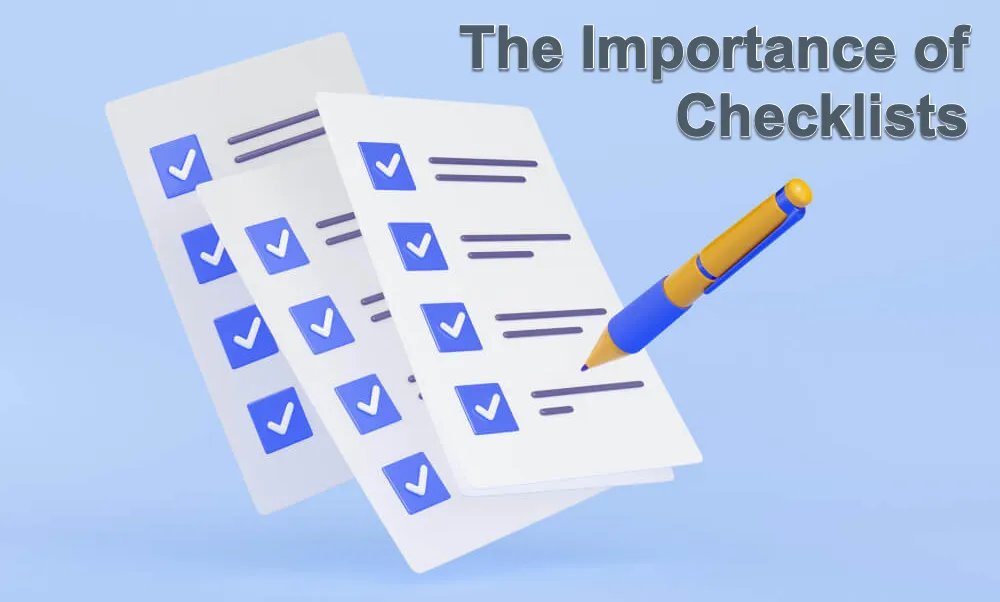
For agencies aiming to streamline their operations, checklists are essential; they organize tasks, boost productivity, and ensure nothing slips through the cracks. Using tools like interactive or project checklist templates can seriously step up a team's workflow and efficiency.
Agencies can tap into Google Apps, like Google Docs, to craft checklists that encourage team collaboration with options for sharing and customizing documents. Whether it’s daily or weekly templates, these pre-formatted, customizable tools are key to staying organized and hitting targets effectively.
Understanding the importance of Bonsai for agencies
Understanding the importance of Bonsai for agencies is about recognizing the platform's role in enhancing operational efficiency and project management. Bonsai serves as a centralized system that streamlines agency operations, from client management to project execution. It provides a suite of tools designed to optimize processes, such as task assignments, budget tracking, and resource management, all within a single, user-friendly interface.
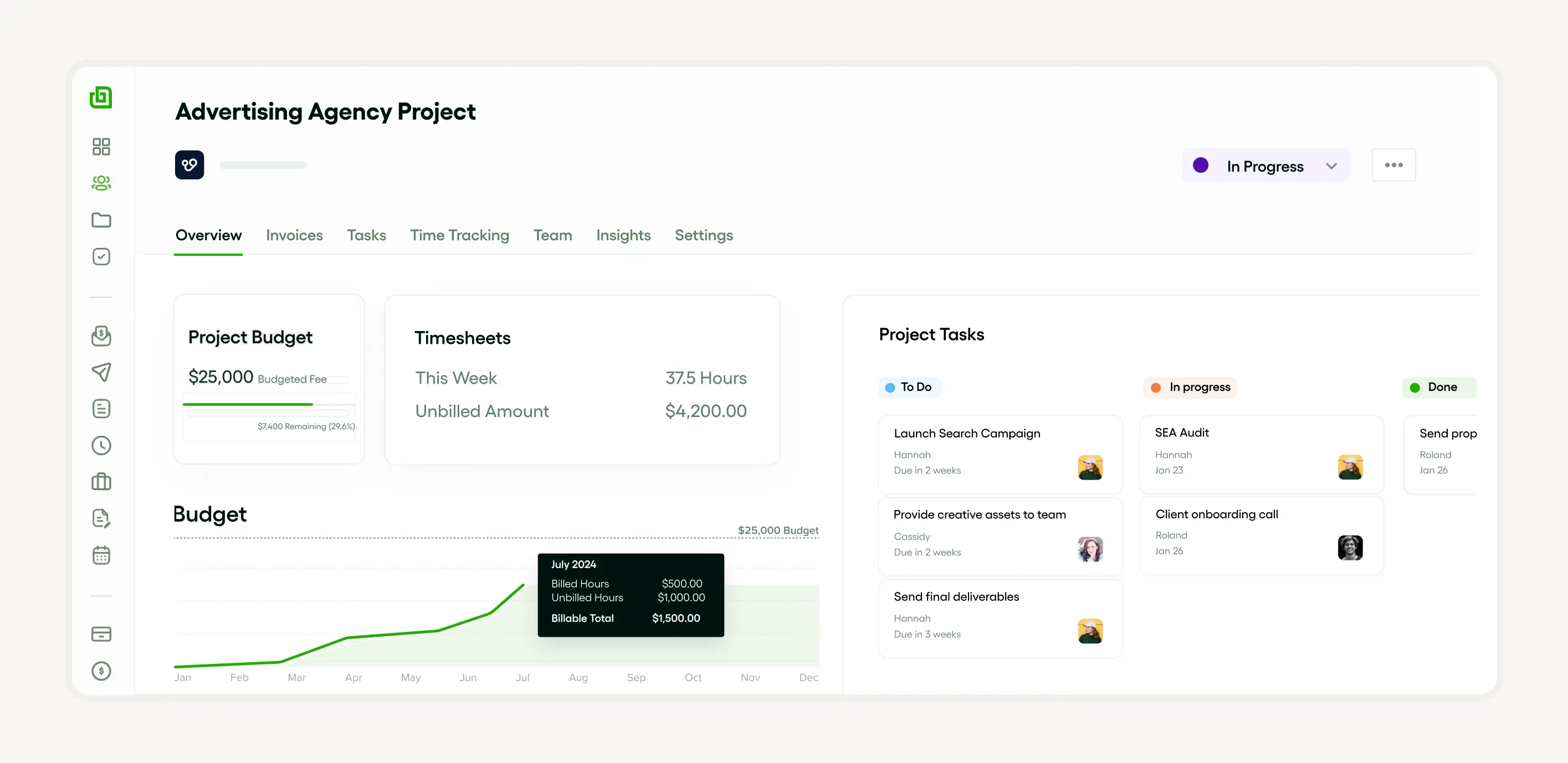
For agencies, where time is often equated with revenue, Bonsai's integrated task and time tracking features are invaluable. They enable teams to visualize work distribution, optimize team capacity, and boost overall efficiency. The platform's ability to consolidate projects, clients, and team communication in one place simplifies workflow and reduces the need for multiple software solutions, which can be both costly and complex to manage.
Why choose Google Docs for your checklist needs
Google Docs is a stellar choice for all your checklist needs. The platform's features make it easy to create checklists using customizable, editable templates—whether it's for daily tasks, weekly round-ups, or big projects. Along with these handy pre-formatted samples, Google Docs also offers interactive Google Sheets checklists.
The platform enhances teamwork with its document sharing capabilities and allows for personal tweaks to templates, making it the top spot for managing task lists and checklists. Whether you need a detailed project checklist or a simple to-do list, Google Docs has a sample that'll fit your scenario perfectly.
Exploring Google Docs checklist templates
Google Docs offers a handy way to whip up task lists and checklist templates for all sorts of stuff. Whether you need a weekly checklist template to keep track of tasks and appointments, a daily checklist template for routine stuff, or Google Sheets checklists for spreadsheet fans, these templates are super easy to tweak and make your own. They let you get your tasks in order big time.
You can also dig into some pre-formatted samples, customize them to your heart's content, and share them with others with just a click. Google Docs doesn't stop there—it's also got project checklist templates and interactive checklists to really crank up your productivity and make customizing documents a breeze.
Types of checklist templates available in Google Docs
Google Docs dishes out a bunch of checklist templates, like daily checklist templates, task lists, and project checklist templates. These pre-formatted gems are a solid foundation for making a checklist in Google Docs that fits just right for what you need.
For instance, the Google Docs daily checklist template keeps you on track with daily to-dos. Or, if you're managing a bigger project, the project checklist templates are your go-to. And if you're a fan of interactive checklists, Google Sheets has got your back, making active task monitoring a walk in the park.
These templates aren't just flexible—they're also a cinch to edit and customize, making them perfect for all kinds of uses. Plus, with document sharing features, teaming up on Google Docs is a snap. Crafting a weekly checklist template? Google Docs makes it simpler and more effective.
Types of templates available in Bonsai platform
Bonsai offers a diverse range of templates to cater to various business needs, ensuring that professional service providers and agencies can manage their operations efficiently. The platform provides over 500+ templates for contracts, proposals, agreements, invoices, quotes, briefs, and forms. These templates are ready-to-use and tailored to different professional services, allowing users to quickly create documents that suit their industry requirements.
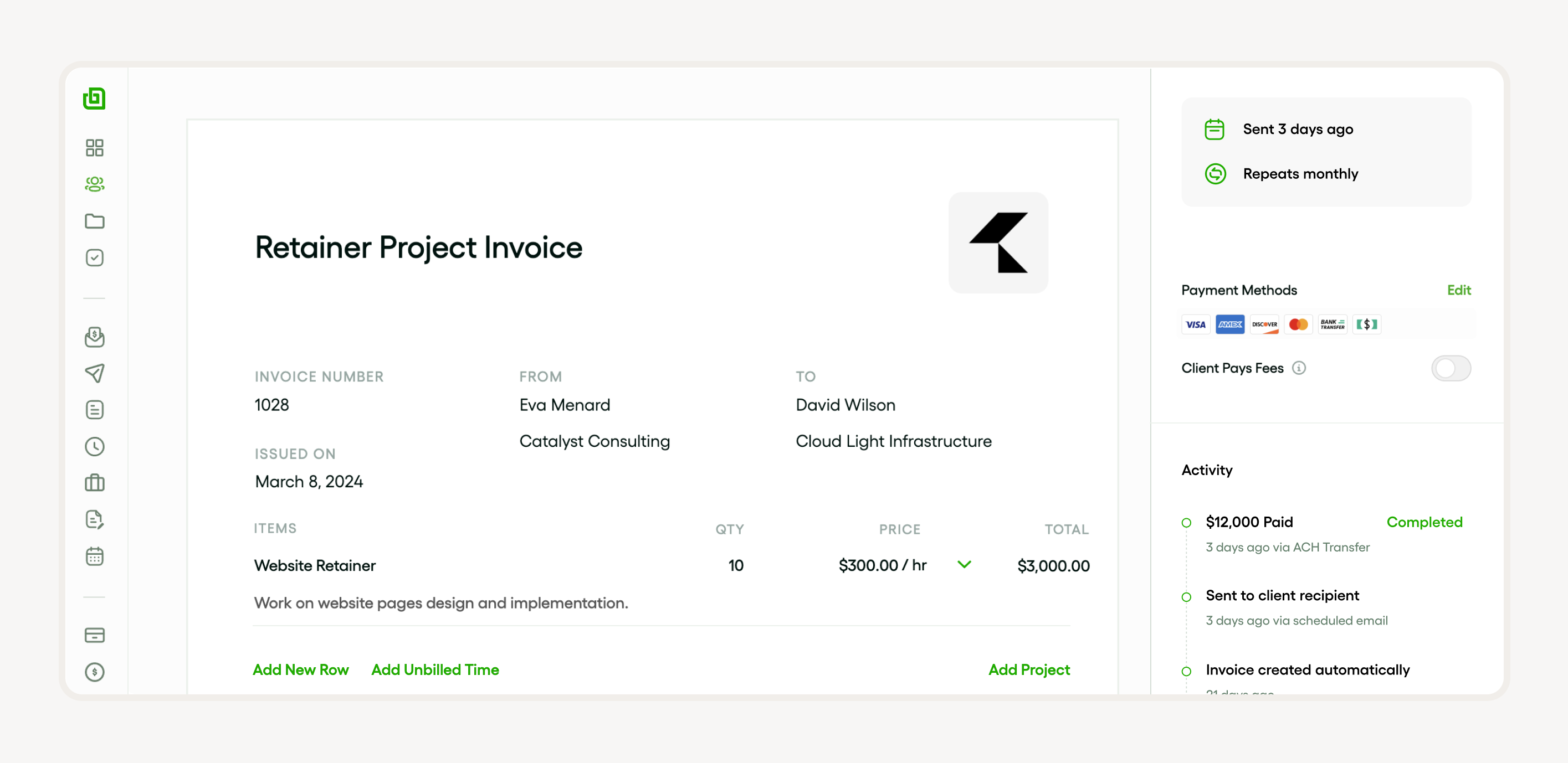
The platform also supports the creation of custom contracts with standardized and editable templates, giving users the flexibility to draft documents that meet their unique business needs. Project timeline templates, including horizontal, vertical, and Gantt chart timelines, are available to help monitor progress and manufacturing processes This extensive collection of templates makes Bonsai an invaluable tool for streamlining agency workflows and enhancing productivity.
Features of Google Docs checklist templates
Google Docs Checklist Templates are your easy-peasy way to create checklists right in Google Docs. They come in all flavors—daily, weekly, project—you name it. And customizing them to fit your needs is as easy as pie.
Google Sheets checklists up the ante with interactive checklist creation for real-time collaboration. And with document sharing, everyone can chip in at once. Plus, you can jazz up your task lists and checklist templates with all the fancy formatting options Google Docs has to offer.
These templates are a structured playground that you can shape to your liking, saving you time and making sure everything stays consistent. The Google Docs daily checklist template, for example, is a handy tool for organizing daily tasks like a pro.
How to access Google Docs checklist templates
Getting your hands on Google Docs checklist templates is a piece of cake. Just head over to the 'File' tab, hit 'New', and pick 'From template'. Once you're in the template gallery, you can hunt for all kinds of checklist templates—weekly, project, daily—you name it.
These templates are ready to roll, editable and customizable for your document tweaking needs. The interactive checklist feature makes managing task lists and checklists a breeze. And don't forget, Google Sheets checklists and Google Docs are all about making team collaboration smooth.
Step-by-step guide to accessing templates
To dive into the world of checklist templates in Google Docs or Google Sheets, start by popping into your Google Drive and firing up a new document. Click on 'Template Gallery' to eyeball the pre-formatted samples—daily, task lists, project, and even weekly checklist templates are all there.
Tailor these docs to create your checklist in Google Docs or an interactive checklist. And remember, these templates are designed to be flexible, fitting just right for your specific needs.
Then, take advantage of Google's document sharing feature to work together with others on your checklist. Dive into exploring these sample checklist resources and customizing options right from your Google Drive.
Tips for choosing the right template
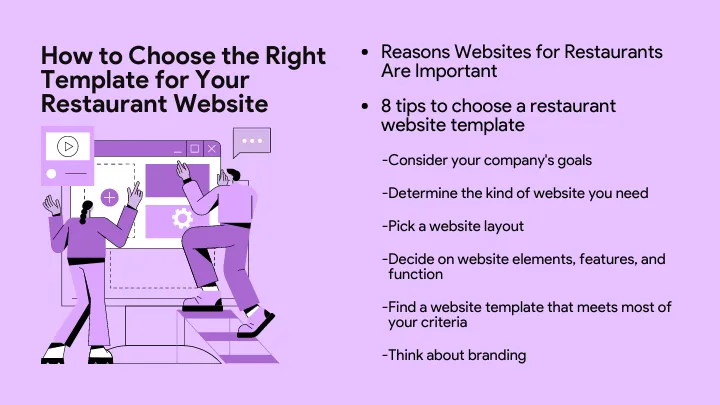
Picking the right template should be a no-brainer, especially once you know what's available. Start by figuring out your needs. Need something daily, weekly, or project-based? Google Docs and Google Sheets have a variety to choose from. If your project's big, think about the scope and check out the project checklist templates. And customization is key, especially if you like your checklists interactive or full of task lists.
Scope out pre-formatted samples that are editable and customizable. Maybe you want to whip up a checklist in Google Docs or just use a sample as a springboard. Lastly, think about document sharing capabilities, especially if teamwork is part of the plan.
Customizing your Google Docs checklist template
Creating any kind of checklist—daily, weekly, project—in Google Docs is straightforward and user-friendly. Pick from pre-formatted samples like the Google Docs daily checklist template, tweak it to your liking, and share it with ease for seamless collaborative editing. You can tailor task lists and checklist templates to fit the unique demands of your project.
Plus, Google Sheets checklists and other templates are a breeze to edit and customize. If you're into an interactive vibe, setting up a checklist for real-time updates and tweaks is totally doable.
With loads of sample checklists at your fingertips, managing your tasks in Google Docs is effortless, adaptable, and boosts productivity big time.
How to edit and customize your template
When it comes to making your checklist templates your own, like the Google Docs daily checklist template, weekly checklist template, or project checklist templates, it's all about leveraging those pre-formatted samples that are ready to go and easy to change up. These interactive checklists keep your task lists management slick and organized.
Customizing your checklist template might mean tweaking headers, adjusting row spacings, or switching up the text style to fit your vibe. Google Sheets checklists even let you share the doc with the whole team for synced-up task management. Remember, a well-tailored checklist is your secret weapon for productivity and precision in your operations.
Adding personal touches to your checklist
Sprucing up your checklist with some personal touches can really amp up its usefulness and effectiveness. Whether you're using a daily checklist template from Google Docs or diving into Google Sheets checklists, setting up an interactive checklist is straightforward. These pre-formatted samples make document customization and sharing a breeze.
Max out the potential of your daily or weekly checklist template by adding specifics that matter to your tasks and checklists. Whether it's project checklist templates or just general task lists, making sure they're editable and customizable is key to top-notch organization and productivity.
And don't forget to make your checklist easy on the eyes. Starting with a solid sample checklist is great, but adding your own flair will make it truly resonate and engage.
Sharing and collaborating with Google Docs checklist templates
Google Docs provides a platform to create a checklist in Google Docs, design weekly or daily checklist templates, and even formulate project checklist templates. This handy tool also allows for document sharing and customization. For instance, its interactive checklist feature allows users to edit and update their list in real-time.
Google Sheets checklists are another prime example of the interactive and customizable features offered. Are you needing pre-formatted samples? Google provides task lists and checklist templates. These editable templates range from basic sample checklists to more specific, like a Google Docs daily checklist template, catering to a variety of needs.
How to share your checklist with your team
To share your checklist with your team effectively, you must first establish a reliable checklist template suited to your needs. Create a checklist in Google Docs or Google Sheets checklists and use it for daily, weekly, or project-specific tasks. These platforms offer a wide range of pre-formatted samples and editable templates, including daily checklist templates, weekly checklist templates, and project checklist templates.
Making them customizable ensures every team member's specific needs are catered for. Once your interactive checklist is ready, use Google Docs' document sharing feature to send it to your team and enhance their productivity. Here, they can also make any necessary document customization.
Collaborating in real-time on your checklist
Collaborating in real-time on your checklist has never been easier with Google Docs and Sheets. The checklist template, whether it be daily checklist templates or weekly checklist template, allows editable and customizable options that make it suitable for any task.
Users can utilize Google Docs daily checklist template or choose from other task lists and checklist templates for their needs. Project checklist templates enable smooth project management, with interactive checklist features, document sharing, and document customization. The pre-formatted samples offer a further convenience to users.
Noteworthy is the ease in creating a checklist in Google Docs, transforming your document into an interactive, editable, and customizable tool aiding productivity. Ensure you try the task lists and checklist templates for a seamless workflow.
Integrating Google Docs checklist templates with other tools
When creating a daily or weekly checklist, Google Docs allows the integration of checklist templates with other tools such as Google Sheets checklists. It enables you to document and share with team members, thus facilitating efficient project execution. Using pre-formatted samples, you can create a checklist in Google Docs tailored to your needs.
Integrating Google Docs with Bonsai's project management platform enhances collaboration and document management. Through Zapier, Bonsai connects with Google Docs, allowing for seamless workflow automation. This integration enables the creation of documents triggered by specific actions within Bonsai, such as new invoices or signed contracts. I
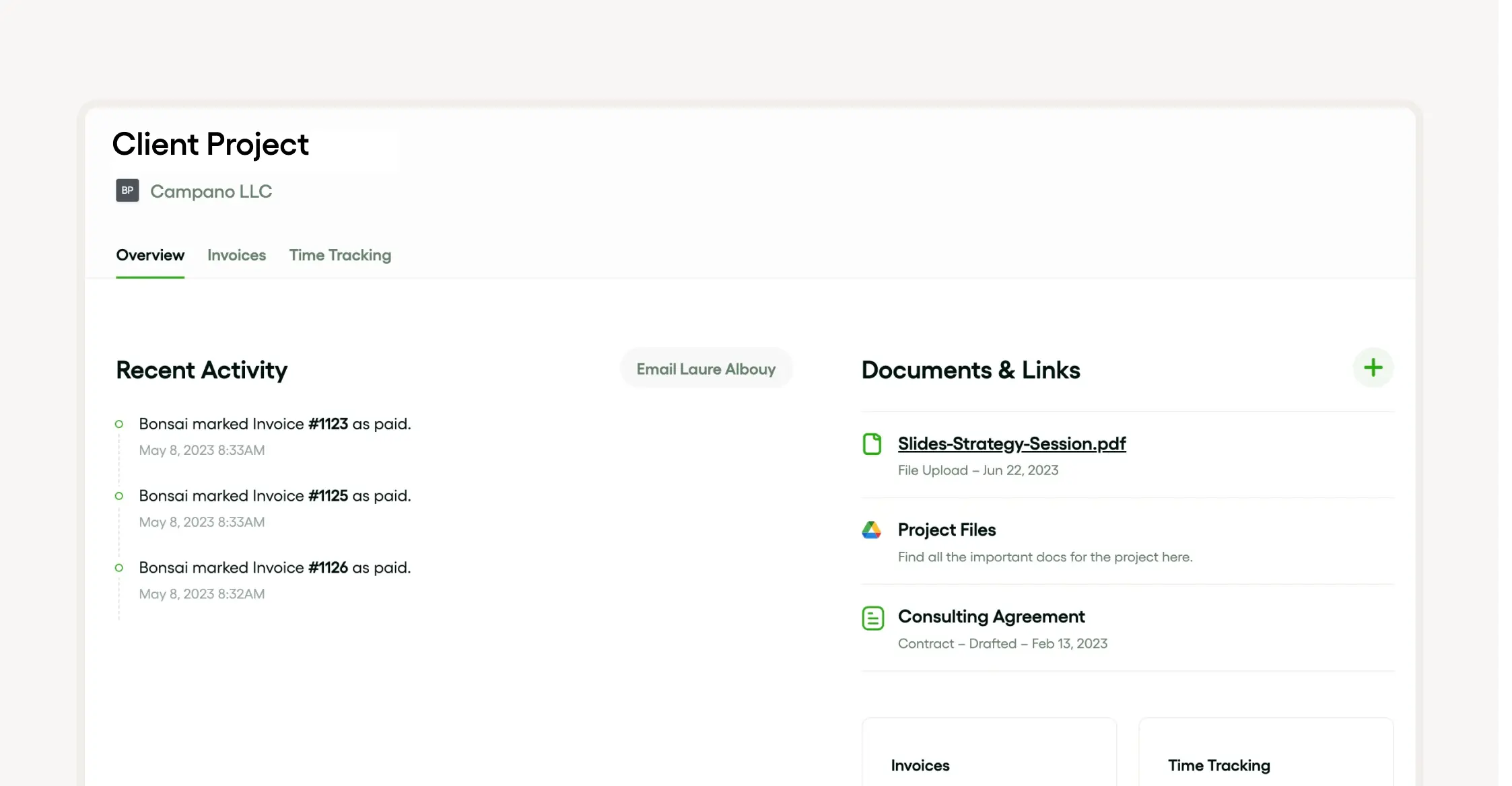
By combining Bonsai's robust project management tools with Google Docs' versatile document creation, teams can achieve greater efficiency and maintain a unified system for all project-related documentation.
Google Docs checklist templates are highly customizable. They provide editable features for document customization, which meets the versatile needs of different tasks. With various sample checklists at your disposal, you can choose from daily to weekly, or even project checklist templates to suit your specific tasks.
Combining these features, Google Docs becomes an interactive platform where task lists and checklist templates come to life, fostering productivity and efficient task management.
Integration with Google calendar
You can seamlessly integrate your Google Calendar with your task and checklist templates. This ensures better scheduling of tasks and sets reminders, thereby increasing efficiency and productivity. It allows you to use a daily checklist template, weekly checklist template, or project checklist template according to your requirements.
Moreover, Google Sheets checklists and interactive checklists can be incorporated, enabling document sharing and document customization. Through Google Docs, you can create a checklist, use pre-formatted samples, and make use of editable, customizable, sample checklists for effective task management.
Integration with Google tasks
Integration with Google Tasks allows users to create a checklist in Google Docs, using various pre-formatted daily checklist templates. Users can also build Google Sheets checklists, weekly checklist templates, or task lists, and checklist templates if they require a structured format. These Google Docs daily checklist templates are interactive and can be customized and edited according to needs.
This feature also caters to more complex project checklist templates, where users can customize and edit the document accordingly. Through document sharing, users can collaborate, exchange, and update checklist templates across their teams. This ensures free-flowing communication and efficient operations within the team."
Best practices for using Google Docs checklist templates
Google Docs offers a variety of customizable and editable checklist templates to crank up your productivity, like project checklist templates and daily checklist templates. Consider making a checklist right in Google Docs and play around with Google Sheets checklists too. This setup lets multiple people tweak things all at once because you can share docs like nobody's business.
Customizing your checklist template is a game-changer—not only does it let you put your own spin on it, but it also ramps up the interactivity. Feel free to mess around with the pre-formatted samples of task lists and checklist templates to match your daily, weekly, or even project-specific needs.
Remember, your sample checklist should be a no-brainer for anyone on your team to get and follow.
Keeping your checklists organized
Organizing your checklists doesn’t have to be a pain if you use the right tools. Grab a checklist template or whip one up in Google Docs for super easy document sharing and customization. Weekly checklist templates and Google Sheets checklists are there to make managing your tasks a smooth ride.
Also, take a look at project checklist templates for when you're really focused on tasks. Whether it’s a daily checklist in Google Docs or an interactive checklist, these tools are editable and customizable, pushing your productivity through the roof. With these tools, keeping your sample checklist neat and current is a breeze.
Maintaining efficiency with your checklists
To keep things running like a well-oiled machine, think about using a checklist template to stay on top of your tasks and projects. Whether it’s daily, weekly, or whatever, tools like Google Sheets checklists and Google Docs checklist templates let you make a checklist in Google Docs that’s both editable and customizable. These templates, along with the project checklist templates, come with pre-formatted samples that can save you heaps of time when setting up your task lists and checklists. Plus, enjoy perks like interactive checklists, document sharing, and tweaking docs to meet your specific needs.
Conclusion: maximizing efficiency with Google Docs checklist templates
Wrapping it up, tapping into Google Docs checklist templates can seriously up your efficiency game across the board. Whether you’re dealing with daily, weekly, or project checklists, these tools offer a handy and flexible way to manage tasks. Kick it up a notch by creating interactive checklists in Google Docs and using Google Sheets checklists. These editable, pre-formatted samples make document sharing and customizing a piece of cake, totally changing the game in how we handle our digital tasks and checklists.






