Excel is a fantastic tool for tracking hours worked by both hourly and salaried employees.
So, you just need to pop open a new Excel document, and highlight the cells you need for entering tasks, projects, and other time tracking details. Sounds super easy, right? But let’s be real, it’s never as simple as it sounds.
Users can also customize Excel timesheets to suit their needs. A well-crafted and personalized timesheet can be useful for productivity.
Introduction
If you’re running a business with employees, timesheets are your best friend for tracking their time effectively.
Timesheets can be created using Excel or other software, depending on the preference and needs of the business. Timesheets are not just about tracking time, they’re also about helping businesses manage their work and generate weekly reports.
Understanding the importance of timesheets for agencies
Ever wondered why timesheets are so important for agencies? With timesheets, users can see how much time people spend on different tasks or projects.
Agencies can use Excel timesheets or even create their own to fit their needs. Timesheets are not just good for paying people right, but also for finding out how to do things better and faster.
Why choose Excel for creating timesheets
Excel might seem complicated, but it’s actually a great program for creating timesheets. It’s like solving a fun puzzle that leads to better time management. Using Excel for timesheets helps track every hour worked on every task and project.
This tool calculates hours worked and provides a weekly timesheet, helping you stay organized and track productivity.
Getting started with Excel timesheets
Starting to work with Excel timesheets can be a game-changer.
Did you know it’s an effective way of tracking hours spent on specific tasks and projects? Plus, it allows individuals and businesses to create a custom timesheet that will cater to their unique needs.
It is amazing that this form of time tracking with Excel can essentially help productivity assessment be more manageable.
Basic requirements for creating a timesheet in Excel
You might think creating a timesheet in Excel is a daunting task. But It's not hard at all. Users just need to know some Excel tricks and tips.
You can also make your own timesheet to fit your project or department needs. You need to know how to make a spreadsheet that can do the math for you. You just need to use Excel’s time formulas to track hours worked like a boss. But remember, Excel timesheet is not a magic wand to improve time tracking in your organization.
Understanding Excel's interface and tools
Excel is a powerful program that offers a range of tools to help users manage their time and tasks efficiently. Users can customize Excel to fit their specific needs, such as creating custom timesheets or managing projects. But it's a shame that not all users are utilizing these features.
Here's the good news — Excel can calculate hours worked with accuracy. By using these tools, users can track their time with Excel and monitor their task progress with ease.
Step-by-step guide to creating a basic timesheet in Excel
So, you want to create a killer timesheet in Excel? No problem! First, figure out what you want to track. If you want to track hours for specific tasks, whip up a new Excel spreadsheet and name the columns for date, start time, end time, and total hours.
Now, to find out the total hours worked, just type a simple formula (end time - start time)*24 in the ‘total hours’ column. You can save this as a weekly timesheet template and use it every week. It's like having your own personal timesheet factory.
Setting up your Excel worksheet
Ever thought about how easy it is to create a custom timesheet? Just add your tasks, projects and timesheets to your worksheet, and there you have it - a custom timesheet made just for you!
Just add your tasks, projects and timesheets to your worksheet, and you have a custom timesheet.
They're a handy tool for weekly time tracking. You need a system that not only logs the time spent but also sorts them by the job.
Inputting data: Employee information and time logs
Tools like Excel timesheets make it super easy and accurate to see how many hours you're working. You can set them up to track specific tasks, projects.
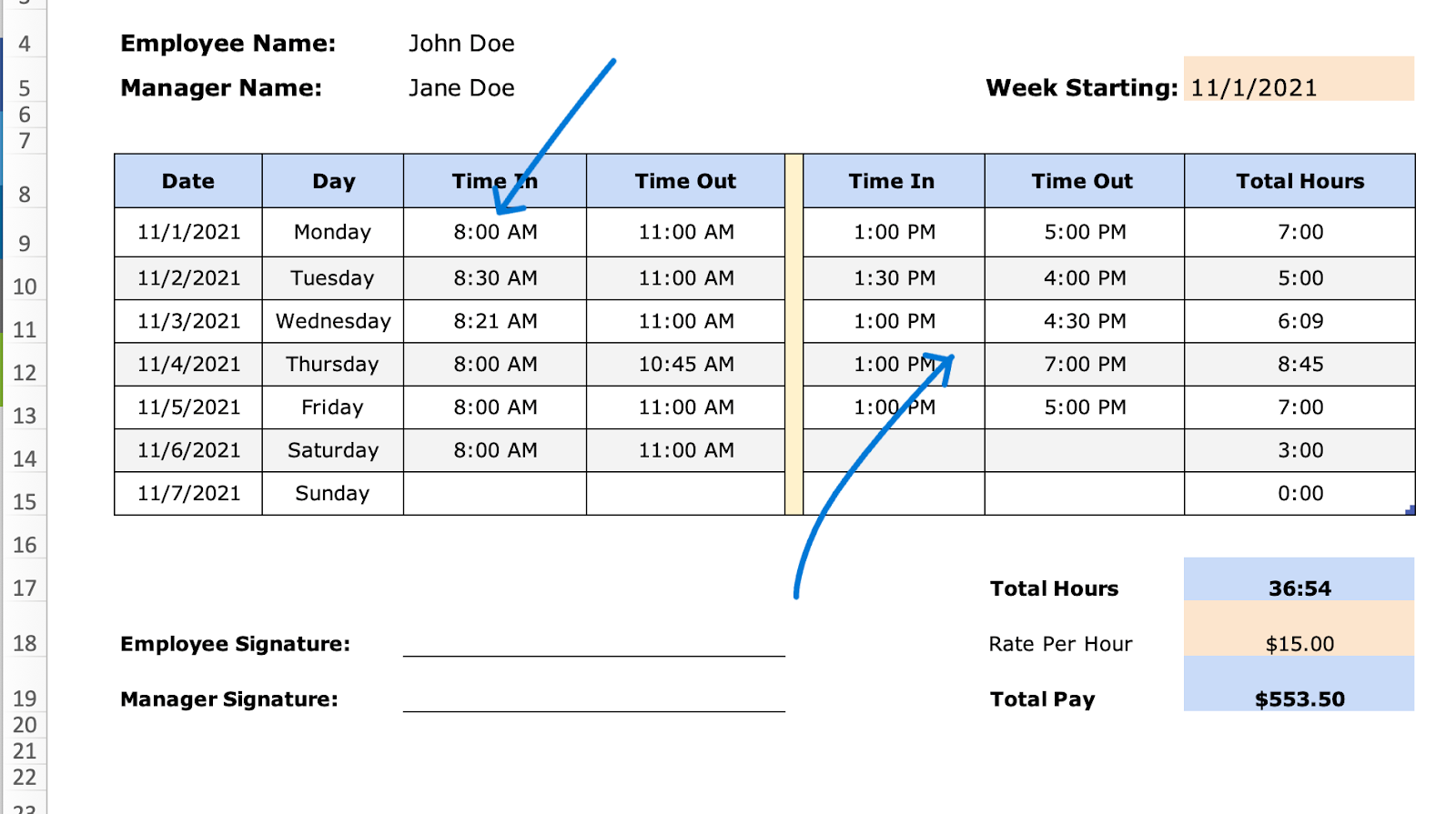
Managing tasks can be a pain, but a time spreadsheet for weekly timesheet preparation can be a lifesaver. It helps keep track of hours worked and shows how much each person on the team is doing.
With a custom timesheet, you can keep tabs on how many hours your employees are putting in. But is it really like having a secret weapon in your management arsenal?
Calculating hours worked using Excel formulas
In the realm of time management and project organization, Microsoft Excel stands out as a versatile tool.
By utilizing Excel for timesheet preparation, professionals supposedly gain the ability to effectively manage projects and tasks, ensuring efficient resource allocation.
The utilization of Microsoft Excel for time tracking presents a simple and efficient solution. Did you know it is facilitated by the application of formulas? For instance, the formula "=SUM(B2-B1)*24" serves to compute the time difference between the start and end times.

Once you've tracked the hours worked, then the next step. Here users can multiply that number by the hourly rate to figure out how much the employee is owed.
Customizing your Excel timesheet
Users can make your Excel Timesheet work wonders for them by customizing it to their specific needs.
If users want to make a custom timesheet, they will need to create columns for the following:
- Dates
- Start and end times
- Lunch breaks
- Total hours.
And for a weekly timesheet, you'll need to add another row to sum up the hours worked each week.
Adding additional fields to your timesheet
By customizing your timesheets, users can get a microscope-level view of how time is being used.

With a custom timesheet, You can choose to use Excel, create a weekly timesheet, etc.
Using conditional formatting for better visualization
You can use Excel timesheet to track hours. Users can put colours on their weekly timesheet. It makes the tasks look better.
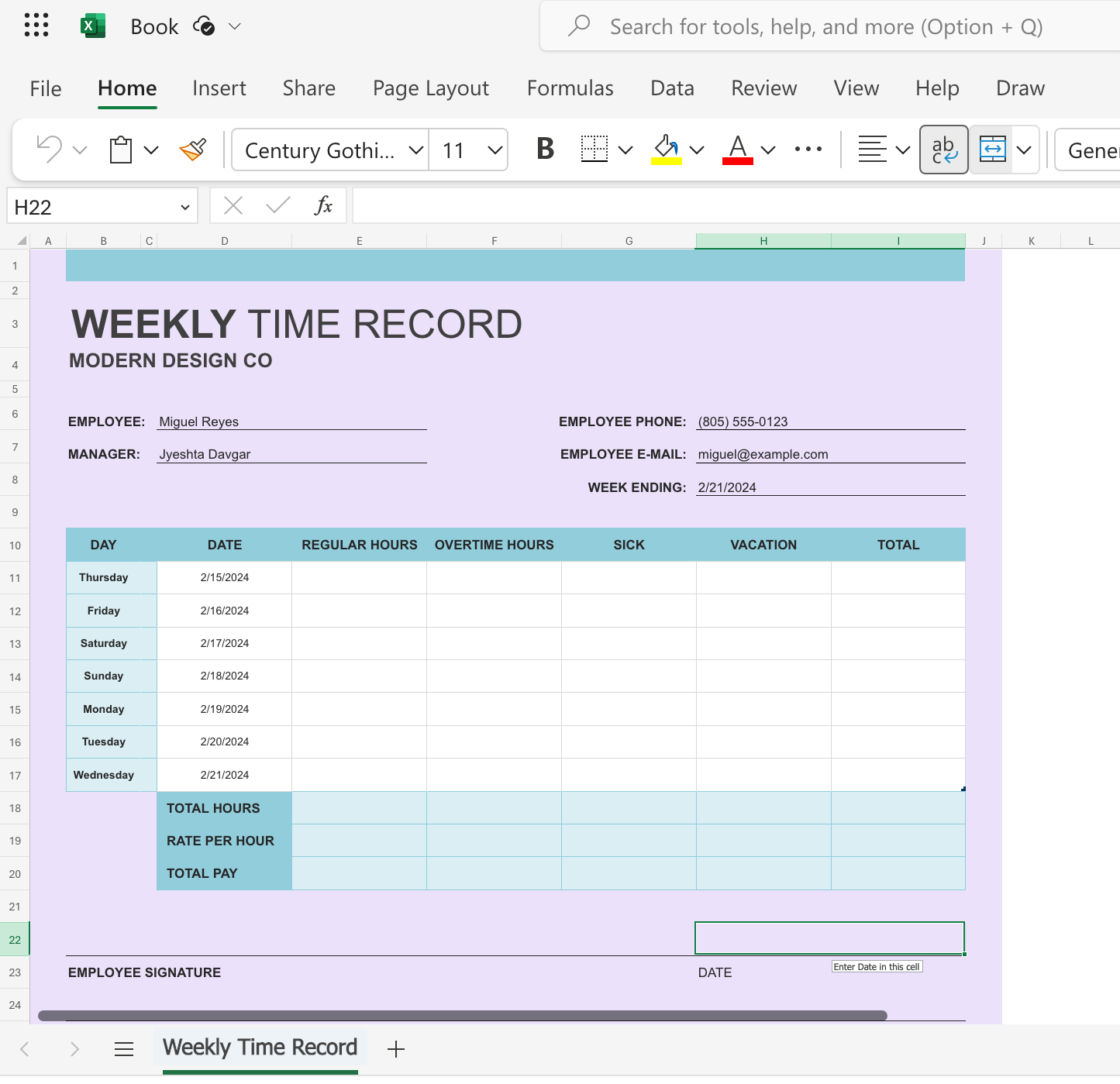
Using colors is a cool way to make it easier to see and count hours. Users can even make their own timesheet with colors to see how your hours are looking.
Creating drop-down lists for easy data entry
Users can use drop-down lists to easily enter data and track hours.
Customize lists to suit specific needs, e.g., track hours worked on tasks and projects, create personalized timesheets per employee.
So, you're organizing your data, ensuring fair compensation, and making future analysis a breeze.
Advanced Excel timesheet techniques
With Excel timesheets, users can manage their time efficiently and effectively. It is good news that users can format their timesheets with colors, charts, and formulas.
Automating data entry with Excel macros
Users can simplify data entry in Excel with the use of macros. Excel macros can be used to create custom timesheets, calculate hours worked, and even track hours worked on specific tasks or projects.
With Excel's powerful functionality, tasks like making a time spreadsheet become a walk in the park. The macros can help automate tasks like creating weekly timesheets, boosting your operational efficiency. It's like having a productivity superpower!
By automating the process of tracking hours, Excel macros supposedly help in streamlining timesheets and reducing manual effort. They can be particularly effective in managing large sets of data.
Using pivot tables for summarizing timesheet data
Do you want to know how to track your time with Excel? Pivot tables are a great way to do that. They help you summarize and analyze your timesheet data. You can see how many hours you and your team work on different tasks or projects.
To use pivot tables for time tracking, users need to create a custom timesheet in Excel. Users can enter their hours, tasks, projects, and other details in the timesheet. Then, like magic, users can use pivot tables to organize and display your data.
You can filter, sort, group, and calculate your data with pivot tables. You can also create charts and reports to visualize your data. Pivot tables are like a handy tool for time tracking with Excel.
Integrating Excel timesheets with other tools
One can use Excel timesheets to track his hours for his job. He can integrate his Excel timesheet with other tools to automate his time tracking. Plus, he can connect his project management software with his Excel timesheet.
So, this links one’s tasks and projects to the hours he works. A person doesn't have to enter his hours manually. His work logs are accurate and up to date. A person can also create custom timesheets in Excel to organize and track his hours better.
It serves as a catalyst in improving one’s productivity and managing his work better.
Linking Excel timesheets with Microsoft Outlook Calendar
Did you know that you can supposedly link your Excel timesheets with your Outlook Calendar? You can track your hours for any task or project with ease. To do this, you need to create a custom timesheet in Excel.
You can enter your tasks and hours in your timesheet. Then you just need to do three simple things:
- Create a stunning time spreadsheet in Excel
- A weekly timesheet
- Calculate your hours worked with a click of a button
Then, link your timesheet with your Outlook Calendar and sync your data.
And that's it. You're done! This way, you can wave goodbye to manual tracking and say hello to accuracy. It's like stepping into a future of effortless time tracking!
Importing and exporting data from Excel to project management tools
Excel is an amazing tool that can help you create custom timesheets, track your hours, and calculate your pay. Whether you are an hourly or a salaried worker, Excel has you covered. You can also export your data to other tools that can help you manage your projects.
You can see how your tasks are aligned with your team and how much time you spend on different projects. This data can be a game-changer in helping you improve your processes and manage your projects better.
Conclusion
Users can create a time spreadsheet that not only records their weekly timesheet but also calculates their hours worked. It’s like having a personal timekeeper! They can see how much time they spend on different tasks and projects. By using these tools, users can level up their time management skills and achieve better results.
Maximizing efficiency with Excel timesheets
The design of Excel Timesheets helps you keep track of time for different tasks, and the custom timesheet templates in Excel make project management more exact. Organizations can ensure optimized productivity by using Excel Timesheets.
Exploring further possibilities with Excel
Excel is a super useful tool for anyone who needs to manage their time, whether it's for work or personal stuff. It can help you streamline your entire process, work more efficiently, and be more productive. So next time you feel like you’re running out of time, give Excel a try—it might just be the tool you need to turn things around.






