To make an invoice on an iPhone, start by opening the Numbers app, Apple's spreadsheet tool, which offers various templates for invoice creation. First, unlock your iPhone, access the App Library, and search for 'Numbers'. Open the app and select a template that suits your needs. Customize the invoice with your business details, item descriptions, and pricing. Once completed, send the invoice directly from your iPhone to clients to ensure prompt payments. This process is ideal for small business owners and freelancers who need to manage invoicing on the go without a computer. Using the Numbers app streamlines your invoicing process, making it faster and more efficient.
How to make an invoice on iPhone in 5 steps
'Numbers app' is Apple's native Excel or Google Spreadsheets, with a good number of templates, which makes it an ideal choice for iPhone users to create invoices for their business.
Here is how to make an invoice on your iPhone using Numbers.
Step 01: Open the Numbers app

Unlock your iPhone and go to the home screen. Swipe left, past all of your home screen pages, to open the App Library. Search 'Numbers' on the search bar and open the Numbers app.
Step 02: Tap on '+'
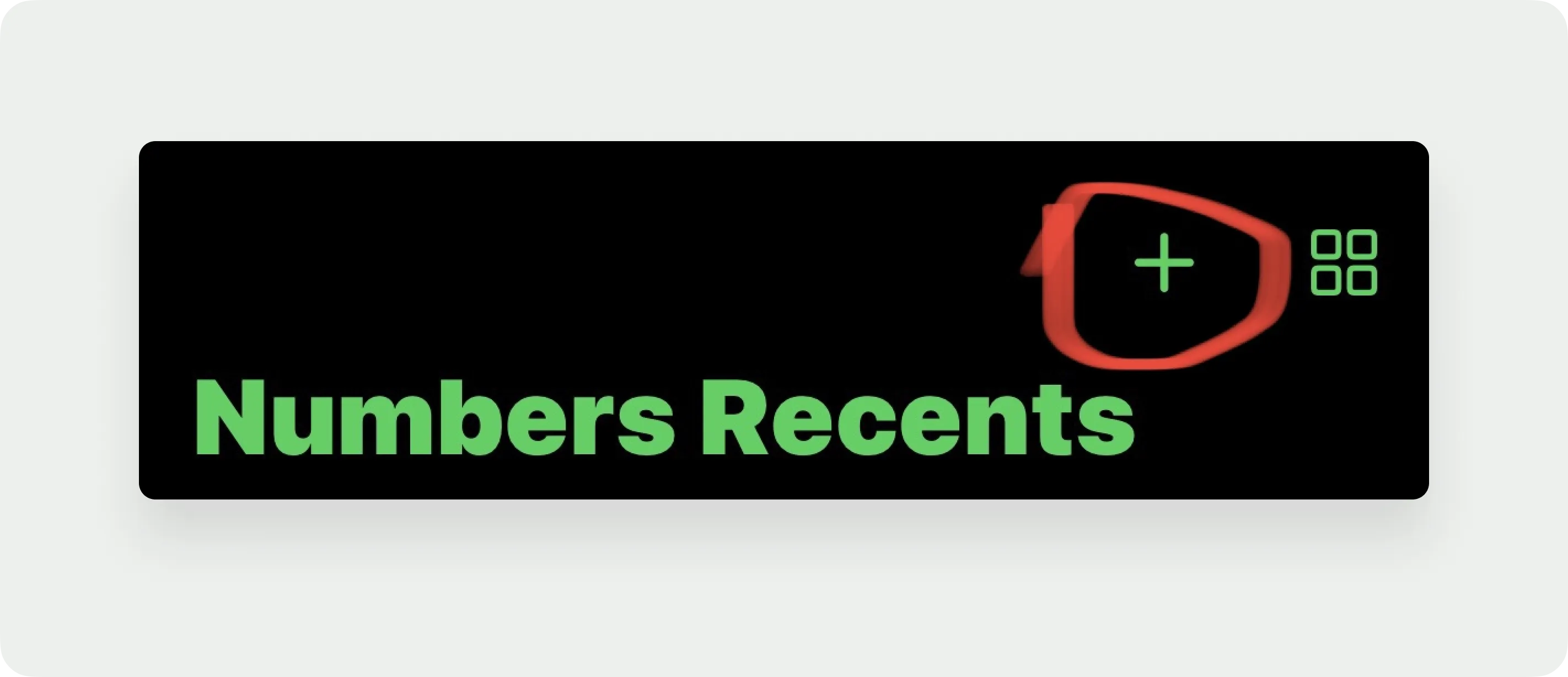
Now, when you open the Numbers app, it'll direct you to your recent projects (if you have any). But we aren't looking for that, so tap the '+' icon on the right side of your top screen.
Step 03: Tap to search invoice templates
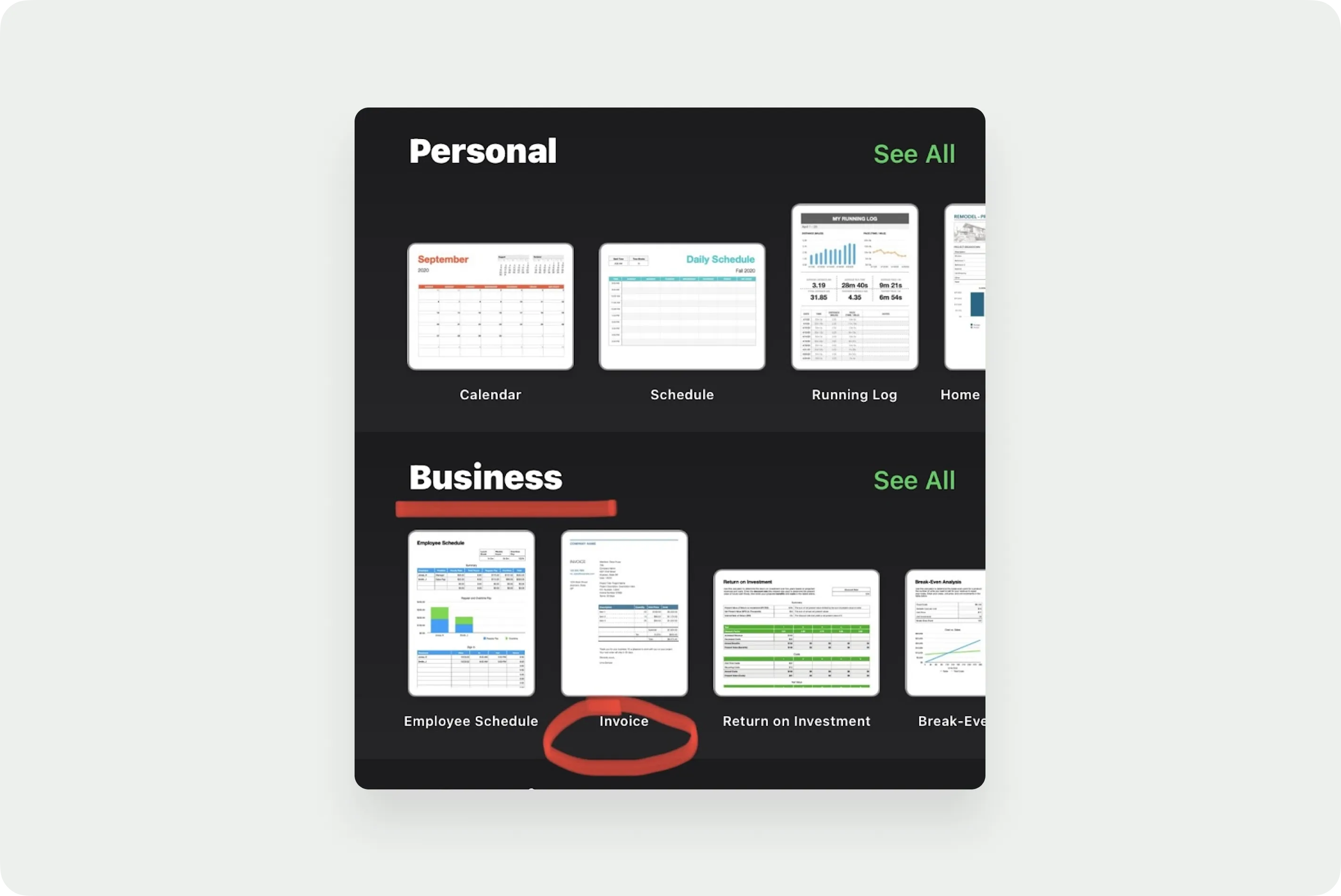
Tapping on the plus icon directs you to a templates page, where you can either select a blank spreadsheet to work with or get yourself a pre-outlined template. However, since doing things from scratch requires time and skills, let's search the template.
You can find an invoice template under the business section. Tap on the invoice template to open the document.
Step 04: Customize your invoice
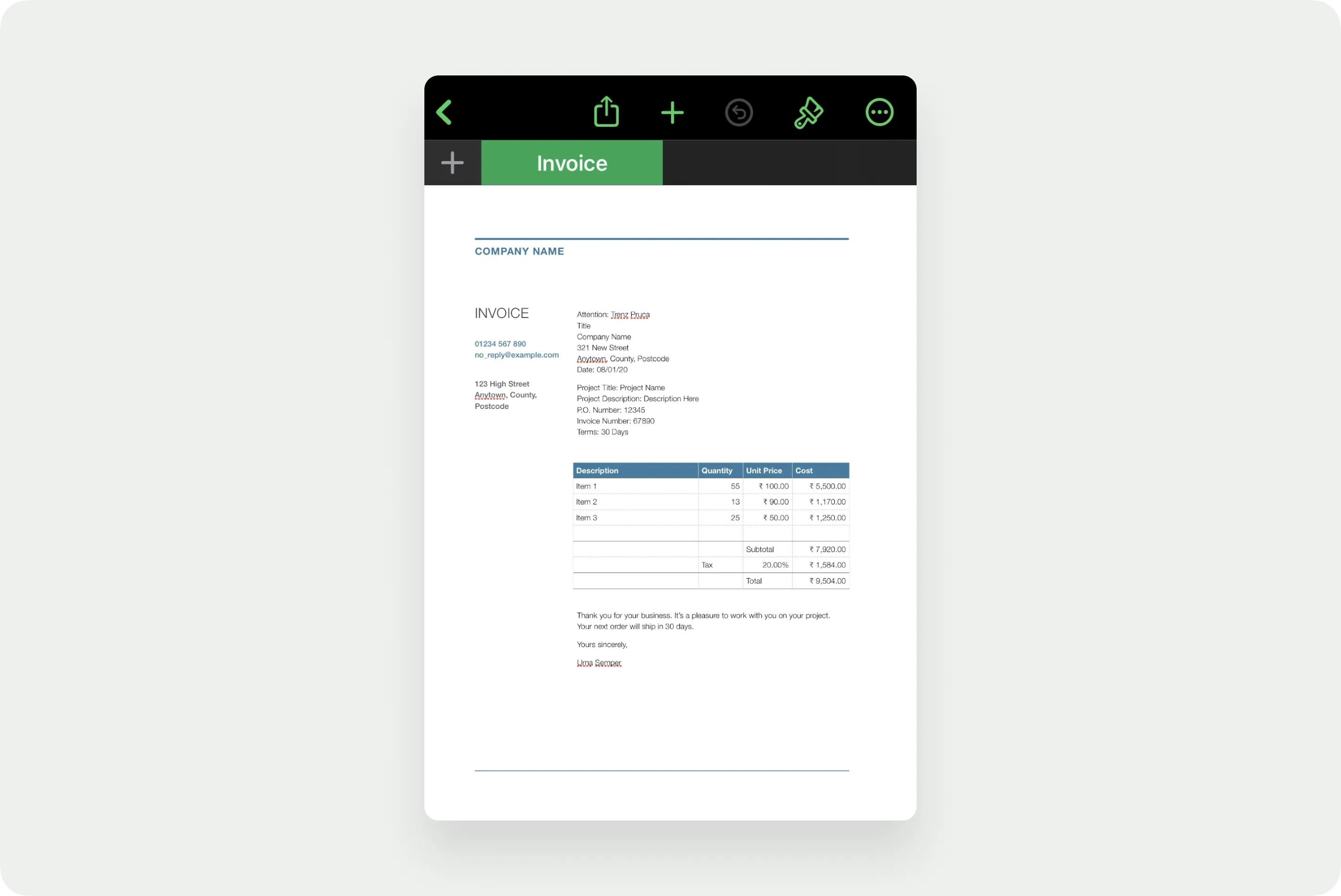
Once you've successfully opened the invoice template, it's time to start customizing. Double-tap on the section you want to edit.
An ideal invoice includes several significant and essential elements. Although the template contains sample information for guidance, ensure you add the following elements if missing.
- Your business name and contact information
- Client's name and contact information
- Invoice number
- Date of issue
- List of products or services with descriptions
- Prices and quantities
- Applicable taxes and discounts
- Total amount due
- Payment terms and due date
- Document identification: Add "Invoice" as the header of the document.
- Branding: Since the invoice represents your business in a way, personalize it to reflect your business. You can add your logo and include the color theme and fonts using the tools on the toolbar at the top of your screen. This will also make you appear more professional.
- Legal information: Add your business and client's name, address, and contact information in the provided respective spaces.
- An itemized list of products and services: Having an itemized list with descriptions and quantities will clarify doubts and help you avoid customer queries.
- Price: List accurate prices, discounts, and taxes, with an accurate total amount to get compensated properly.
- Payment terms and conditions: Mention your preferred modes of payment, the number of days until when you'll want your payment to be made, any late fee charges, etc.
Step 05: Send your invoice to get paid

After customizing your invoice, send it to get paid. To send your invoice, use the share icon in the Numbers app and choose your preferred method such as email, message, or saving as a PDF.
- Tap on the three on the top right side of your screen.
- Select "Send Copy."
- Choose the format you want to send (PDF format is much recommended).
- And lastly, send your invoice by tapping on the platform's icon you want to send it through.
Invoice templates on iPhone: what to look for and where to find them
What to look for in a good invoice template on iPhone
A good invoice template on iPhone should be easy to customize, professional-looking, and compatible with popular payment methods. Look for templates that allow you to add your logo, adjust colors, and include essential details like payment terms and due dates. This ensures your invoices reflect your brand and reduce payment delays.
Templates that support automatic calculations for taxes and discounts save time and reduce errors. For example, apps like Invoice2go and QuickBooks offer templates that calculate sales tax based on your location, which is crucial for compliance in 2026. Also, ensure the template supports multiple currencies if you work with international clients.
Choose templates that integrate with cloud storage or accounting software to keep your invoicing organized. This helps you track payments and generate reports easily. When selecting a template, test how it looks on different screen sizes to ensure readability. Taking these steps will streamline your invoicing process and improve your cash flow.
Where to find invoice templates on iPhone
You can find invoice templates on iPhone through dedicated invoicing apps, productivity suites, and even built-in tools. Apps like FreshBooks, QuickBooks, and Invoice2go offer a variety of customizable templates designed specifically for freelancers and small businesses. These apps often include features like tracking and payment reminders.
If you prefer a free option, Apple’s Pages app includes several invoice templates that are easy to modify. These templates can be saved as PDFs and sent directly from your iPhone. Additionally, websites like Canva provide mobile-friendly invoice templates that you can edit in their app or browser and download instantly.
For seamless workflow, consider templates that sync with your accounting software or payment platforms like:
- PayPal
- Stripe
This integration reduces manual entry and speeds up invoicing. Explore these sources to find a template that fits your business needs and simplifies how you make invoices on your iPhone.
How to create an invoice on iPhone using the Numbers app
Open the Numbers app and start a new invoice
To create an invoice on your iPhone, begin by opening the Numbers app, which comes pre-installed on most iPhones running iOS 15 or later. If you don't have it, you can download it for free from the App Store. Once inside Numbers, tap the plus (+) icon in the top right corner to start a new spreadsheet.
After tapping the plus icon, you will see a variety of templates. Scroll through the options until you find the “Invoices” category. Apple provides several built-in invoice templates designed for different business needs, such as service-based or product-based invoices. Selecting a template saves you time by providing a professional layout with pre-set formulas.
Starting with a template ensures your invoice includes essential sections like client details, item descriptions, quantities, prices, and totals. This approach is ideal for freelancers and small business owners who want a quick, polished invoice without designing one from scratch.
Customize the invoice template with your business details
Once you select an invoice template, customize it by replacing placeholder text with your business information. Tap on text fields to edit your company name, address, phone number, and email. Adding your logo is also possible by tapping the image placeholder and selecting a photo from your iPhone’s gallery.
Next, update the client’s details such as name, address, and contact information. This step personalizes the invoice and ensures it reaches the right person. You can also adjust the invoice number and date fields to keep your records organized for the 2024 tax year.
Fill in the itemized list by entering descriptions, quantities, and prices for each product or service. The Numbers template automatically calculates totals and taxes based on your input. For example, if you’re charging a 7% sales tax, ensure the tax rate field reflects this to keep your invoice accurate and compliant with your state’s 2024 tax regulations.
Export and send your invoice directly from your iPhone
After customizing your invoice, export it to a shareable format. Tap the three-dot menu icon in the upper right corner, then select “Export.” Numbers lets you export your invoice as a PDF, Excel file, or CSV. PDF is the most common format for invoices because it preserves formatting and is easy for clients to open on any device.
Once exported, you can send the invoice directly from your iPhone using Mail, Messages, or any other communication app. Attaching the PDF invoice to an email with a clear subject line like “Invoice #1234 from [Your Business Name]” increases the likelihood of prompt payment. You can also save the invoice to Files or cloud storage like iCloud or Dropbox for easy access later.
Make it a habit to follow up on sent invoices within 7 days if you haven’t received payment. Using Numbers on your iPhone streamlines invoicing, making it easy to bill clients on the go without needing a computer.
Understand the limitations of using Numbers for invoicing
While Numbers is a convenient tool for creating invoices on an iPhone, it has some limitations. It lacks automated payment tracking and reminders, which dedicated invoicing apps like QuickBooks or FreshBooks provide. This means you’ll need to manually track which invoices have been paid and follow up accordingly.
Additionally, Numbers does not support integrating payment gateways, so clients cannot pay directly through the invoice. For freelancers who require seamless payment processing, combining Numbers with payment apps like PayPal or Stripe might be necessary.
Despite these limitations, Numbers remains a free, accessible option for freelancers and small businesses needing simple, customizable invoices on their iPhone. For more advanced invoicing features, consider using specialized apps alongside Numbers.
Best apps for invoicing on iPhone
Using Bonsai for seamless invoicing and payments
Bonsai is a top choice for freelancers who want to make an invoice on iPhone quickly and professionally. The app offers customizable invoice templates that you can fill out and send directly from your device. It also supports automatic tax calculations, which is helpful for 2024 tax compliance, including state-specific sales tax where applicable.
One standout feature is Bonsai’s integration with payment gateways like Stripe and PayPal, allowing clients to pay invoices instantly. This reduces the waiting time for payments and improves cash flow. For example, freelancers can track invoice status in real time and send reminders automatically if a payment is overdue.
To get started, download Bonsai from the App Store, create an account, and select a template that fits your business. Then input your client’s details, services, and rates. Sending your first invoice can take less than five minutes, making Bonsai a practical tool for busy freelancers and small business owners.
QuickBooks invoicing app for comprehensive financial management
QuickBooks is a widely used app that goes beyond invoicing by offering full accounting features on your iPhone. It allows you to create and send professional invoices with your branding in under 10 minutes. The app automatically calculates taxes and tracks payments, which is essential for 2024 tax reporting requirements.
QuickBooks also syncs with your bank accounts and credit cards, providing a complete financial overview. This integration helps freelancers and small business owners monitor income and expenses in one place. For instance, you can see which invoices are overdue and send reminders directly through the app.
To use QuickBooks invoicing, download the app and connect your business account. Customize your invoice templates with logos and payment terms, then save client profiles for faster invoicing. This setup streamlines your billing process and keeps your finances organized throughout the year.
Invoice2go for simple, on-the-go invoicing
Invoice2go is designed for freelancers and small business owners who need to create invoices quickly on their iPhone without complicated features. The app offers easy-to-use templates and supports multiple currencies, which is useful if you work with international clients.
In 2024, Invoice2go includes updated tax settings to comply with new regulations, allowing you to apply state-specific sales tax rates or VAT. The app also tracks invoice status and sends automatic payment reminders, helping you get paid faster.
Getting started involves downloading Invoice2go, selecting a template, and entering your client and service details. You can then email or text the invoice directly from your iPhone. This simplicity makes Invoice2go a great choice for freelancers who want a straightforward invoicing solution without extra accounting features.
Limitations of the Numbers invoicing app on iPhone
Although the Numbers app is good and free to use, it still doesn't tackle all the important invoicing needs.
- Numbers app has just one type of invoice template, and if that one template doesn't quench your needs, then you'll either have to make the invoice from scratch or look for a better alternative.
- Numbers app has only basic features; you can't track the status of invoices or even follow up with the clients.
- You'll have to customize and edit every invoice before sending it, increasing the risk of errors and making you look unprofessional.
- Sending an invoice involves some steps. This equals wasting unnecessary time and late payments.
With the above limitations, we say it's better to look for an alternative that eases your workload of not just creating but also managing, sending, and tracking your invoices.
Bonsai: a mobile-first invoice app for iPhone
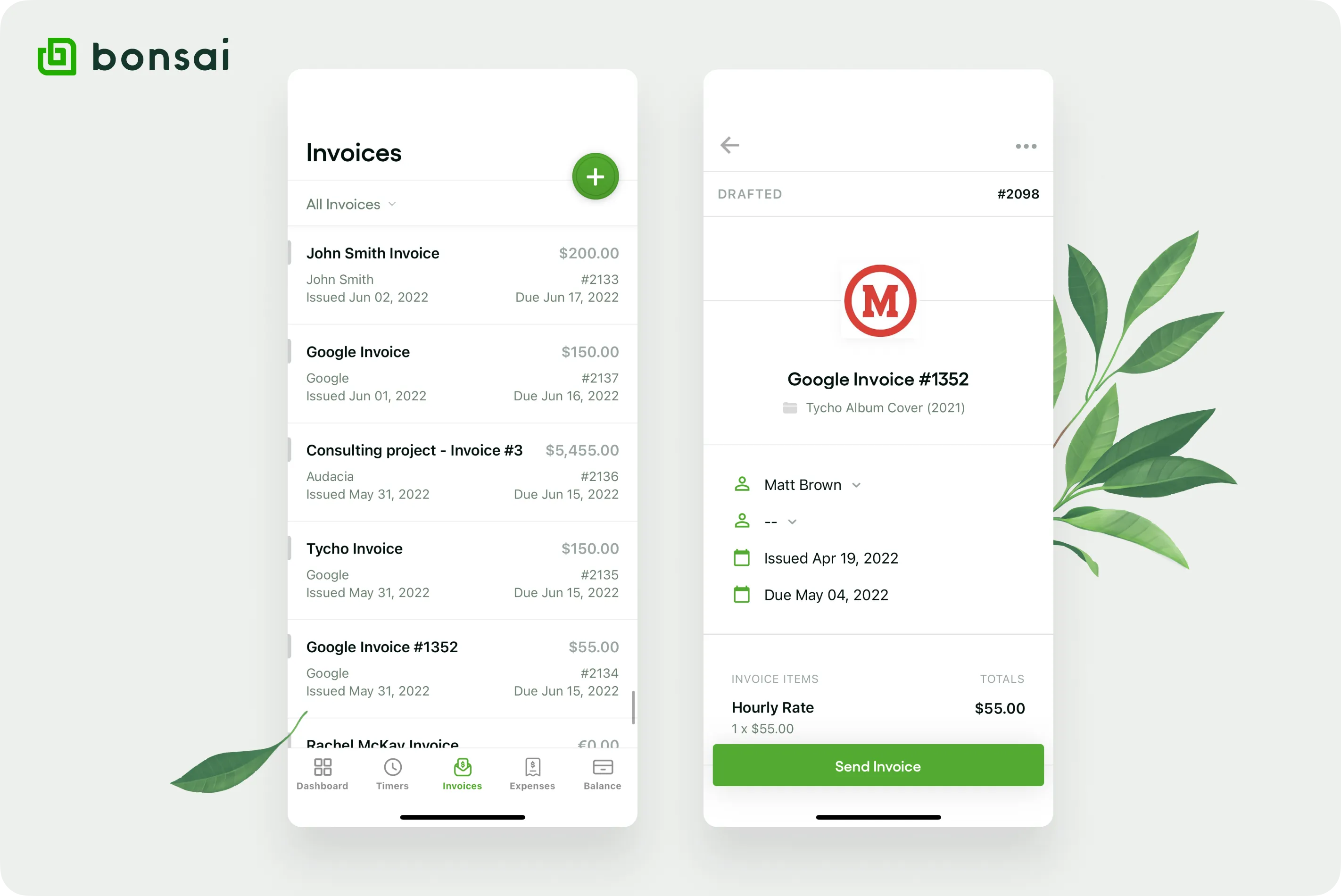
Introducing Bonsai – your best alternative! The only mobile-first invoice app you'll need in your pocket.
The Bonsai app is hands down the best invoicing app you'll find in the market. And it is definitely everything you need for your online business. It has a simple and approachable interface comprising helpful features that'll ease your managing system.
With Bonsai, you can generate invoices or use over 100 templates to customize one that reflects your business image. It also lets you send and track invoices, schedule recurring invoices, and more.
The cloud storage feature reduces future hassle by automatically storing and saving your data on secure cloud servers.
Bonsai supports secure and simple transactions, helping you get consistent and quick payments. Additionally, its integrated payment system lets you get paid faster and accept global payments from customers worldwide.
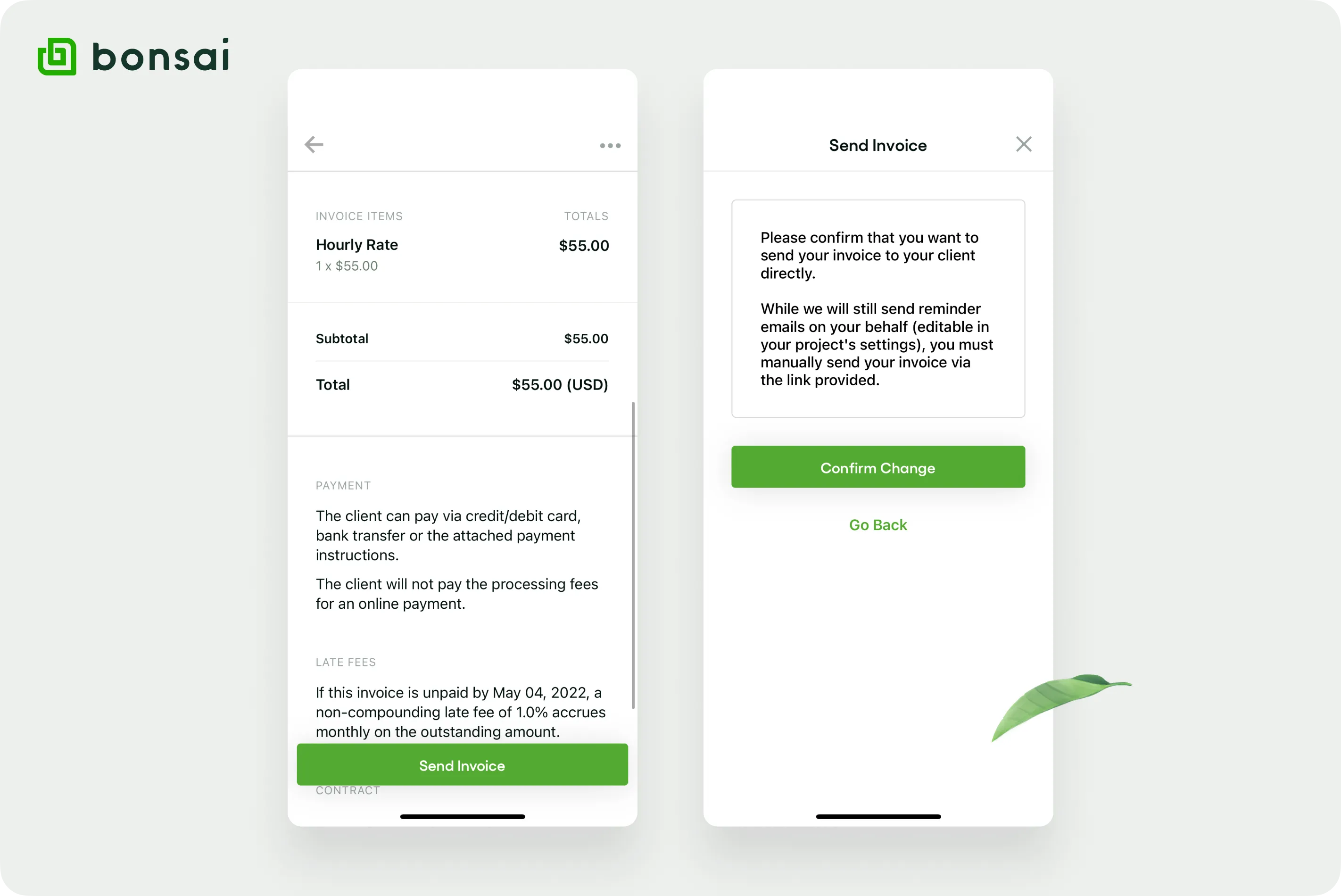
Conclusion on how to make an invoice on iPhone
Invoicing is time consuming. However, thanks to new digital technologies, you can manage your business in the background while working on what matters most!
Bonsai is a real life-saver invoicing app that integrates perfectly within your workflow. You can manage everything invoicing-related with this app, from invoice generation and tracking to scheduling submissions and more. What's holding you back?
Sign up for Bonsai and set your finances on auto-pilot.






