Excel’s not just for spreadsheets; it’s a project management ninja. With an Excel project tracker, you’re tracking progress, visualizing the journey, and keeping tabs on data like a pro. It’s all about handling tasks and crunching numbers to see how far you’ve come.
Understanding the power of Excel in project management
Think of Excel as your project management sidekick. It’s got your back with tracking, data wrangling, and making progress look good. You can whip up a project tracker and dashboard that’ll keep all your tasks in line and on display.
It’s the Swiss Army knife for progress checks, task status updates, and laying out your project roadmap. Excel’s templates, like the project tracker and timeline, are your shortcuts to a schedule that’s tight and tidy.
Excel as a project management tool
Excel’s the MVP for project management, offering up all the tools for tracking, visual storytelling, and planning. Pop in an Excel project tracker and you’re golden—tracking every detail, from status updates to goal milestones.
Templates like the project tracker and timeline, plus a snazzy dashboard, are your pre-made blueprints for a project schedule that’s on point. It’s about making your management game strong and your project plan solid.
Bonsai as a powerful management tool
Bonsai is a comprehensive business management software that offers a suite of tools for project management, client management, and financial management. Using Bonsai software offers numerous benefits for simplifying business operations and managing tasks effectively.
Project management
Bonsai's project management is powerful due to its integrated tools for task assignment, time tracking, and resource planning. It simplifies workflows, enhances collaboration, and provides real-time insights, making it an indispensable tool for agencies and professional service providers to deliver projects efficiently and effectively.
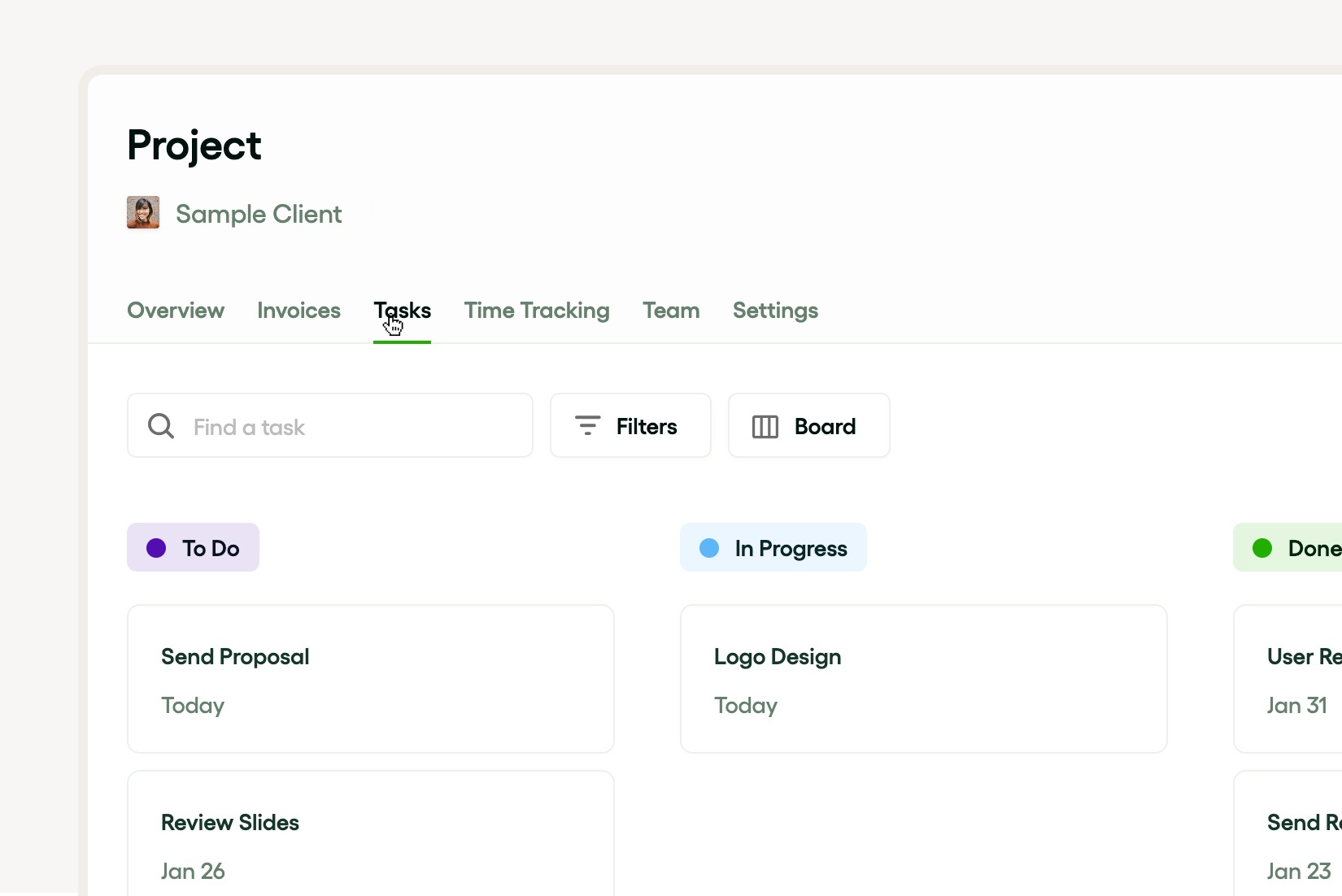
Client management
Bonsai's client management feature is a cornerstone of its all-in-one business solution, offering a Complete CRM that automates the entire client workflow. It allows for the creation of detailed client profiles, including contact details, project rates, and internal notes, ensuring all relevant information is easily accessible. The platform's project organization capabilities enable users to fill projects with necessary documents, payments, tasks, and timesheets.
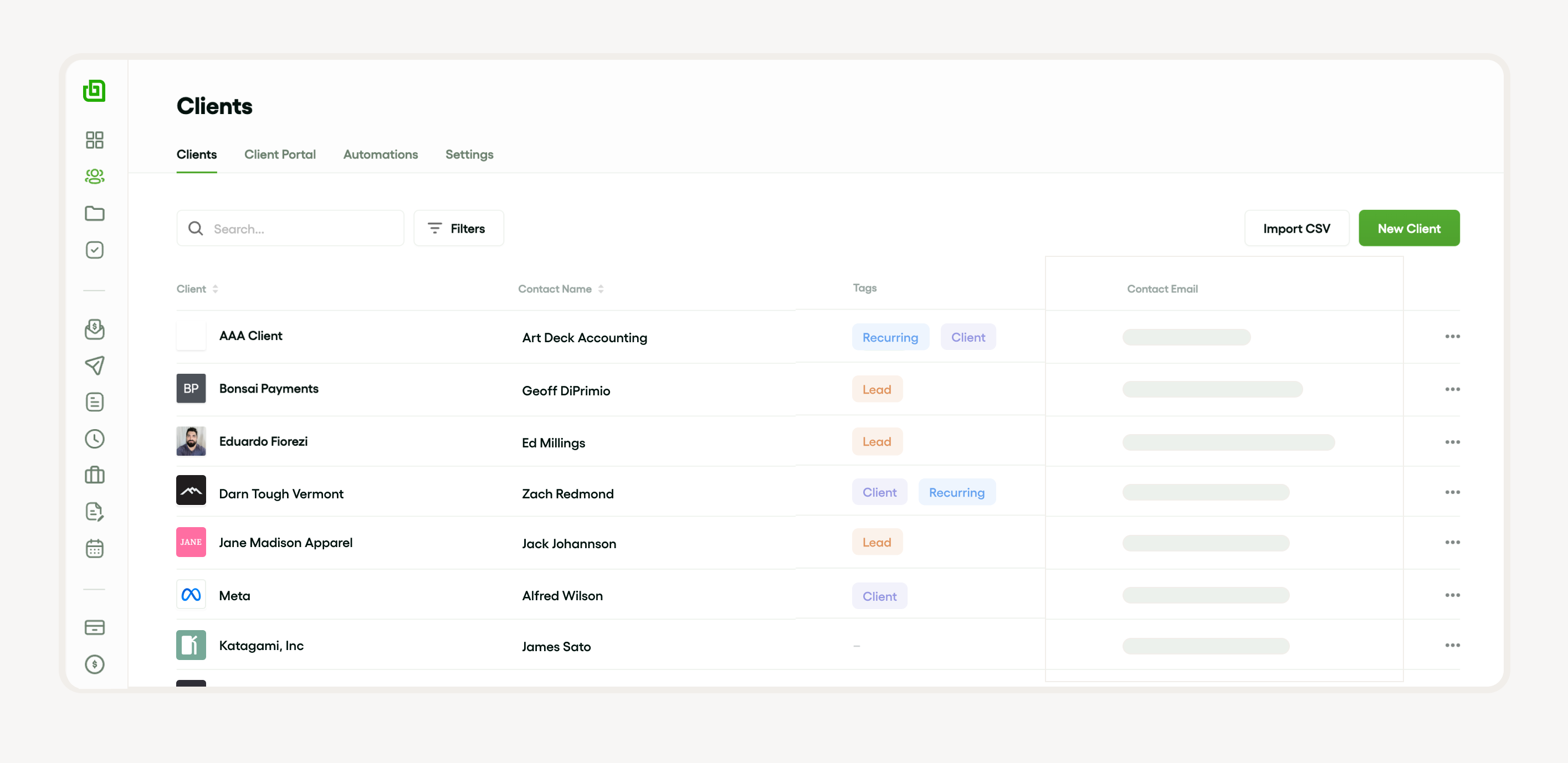
Financial management
Bonsai's financial management feature is a key component of its all-in-one business solution, offering a streamlined approach to handling finances. It provides tools for invoicing, payment processing, and expense tracking, simplifying the billing process and ensuring timely payments.
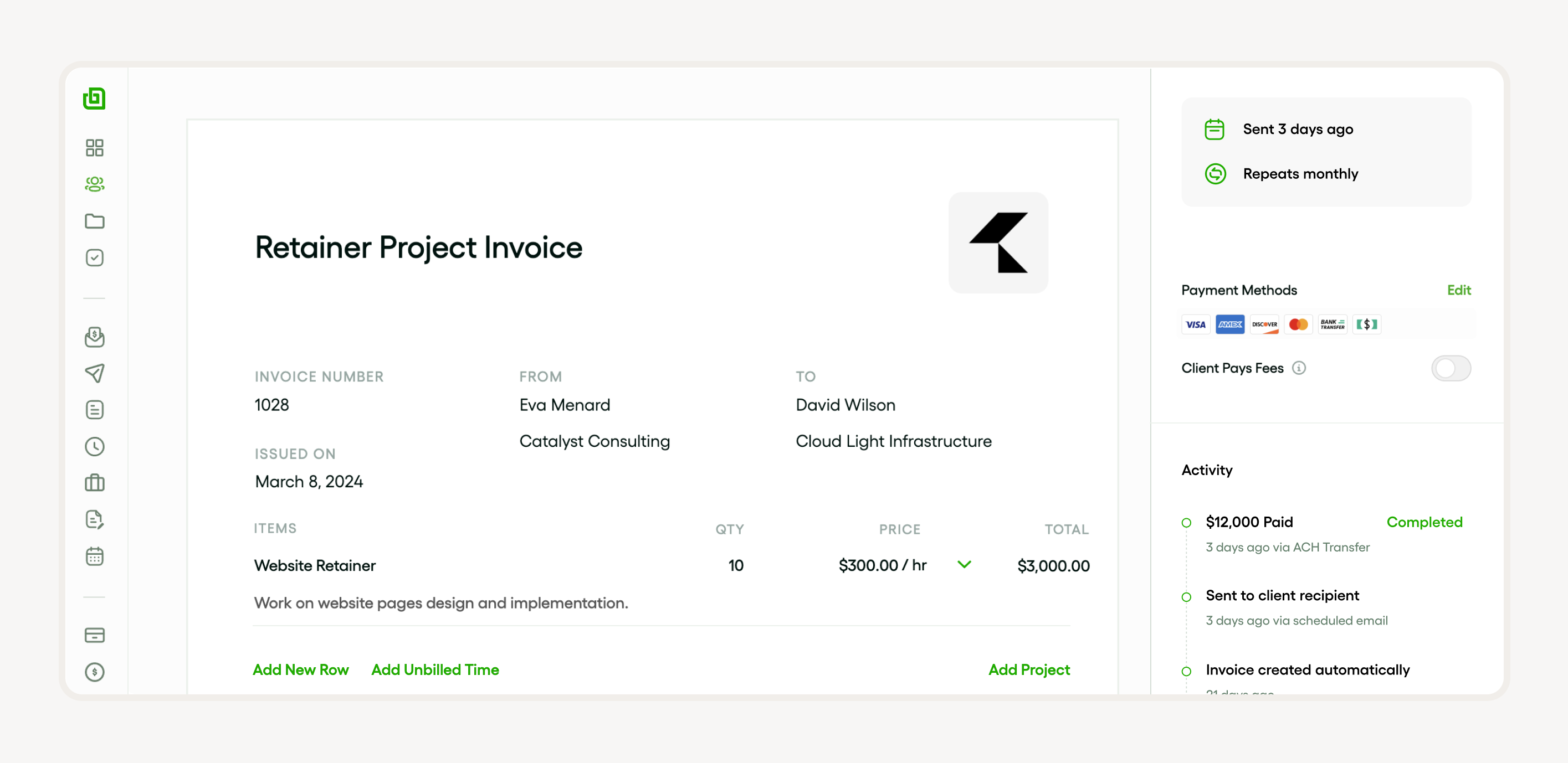
Benefits of using Excel for project management
Excel’s your secret weapon for project management that’s smooth, smart, and spot-on. With an Excel project tracker or template, you’re keeping an eye on the ball—project status, steps, and the finish line.
It’s also your canvas for painting a data picture. Dashboards, timelines, and schedules in Excel help you see the big picture and catch hiccups before they happen. Plus, Excel’s data chops are perfect for juggling tasks and keeping your project plan in check.
Setting up your project management Excel sheet
Kick off your Excel project tracker by mapping out tasks on your dashboard. Spell out each step, schedule, and deadline for a tracking system that misses nothing. Toss in a timeline template to make progress pop.
Calculating progress and showing off your project status is where Excel shines. It’s all about capturing the key points of your project plan and driving those steps to the finish line.
Creating a project management dashboard
Dashboards are the heart of project management, showing off your project’s pulse—status, timelines, and all the moving parts. An Excel project tracker is your friendly guide to keeping track of it all, from task completion to overall progress.
A project tracker template turns progress into a picture that’s worth a thousand words. And a dashboard baked into Excel? That’s your bird’s-eye view of the project plan, complete with all the data tracking you need.
Setting up a Gantt chart in Excel
Setting up a Gantt chart in Excel starts with your trusty project tracker. List out the steps, dates, and durations, then watch as Excel does the math, showing you how close you are to the goal.
Use a timeline template to sketch out your project schedules in a chart that’s all about clarity. A Gantt chart is your visual aid for project status and a stellar addition to any dashboard.
Keep your tasks fresh on the chart, and you’ll have a project plan that’s always up to speed. An Excel Gantt chart is the project management tool that keeps on giving.
Excel templates for project management
Excel’s got your back with a bunch of templates that are like Swiss Army knives for your projects. You’ve got your project tracker to keep tabs on everything and a timeline template that’s like a crystal ball for your schedule.
These trackers are the real MVPs for listing what’s gotta get done, keeping an eye on where things stand, and crossing off those to-dos. They’re like your project’s personal assistant, helping you plan and track all the nitty-gritty details.
Project timeline template
Whipping up a solid timeline template in Excel is like giving your project a superpower. It’s got all the bells and whistles to help you stay on top of things, from tracking tasks to keeping an eye on progress.
This bad boy comes with a dashboard that’s got all the deets you need. It’s like having a command center for your project, making sure you’re making moves based on the latest intel.
Project budget template
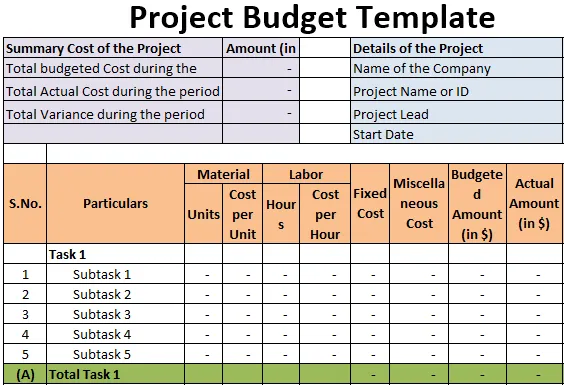
Talking money, a project budget template lays it all out there. It breaks down the dough you’re spending on tasks and steps, and it’s a lifesaver for keeping your schedule on the money.
With a variety of trackers and timelines at your disposal, you’re set up for success. And that dashboard? It’s like having a financial advisor for your project, making sure you’re spending smart.
Project tracker template
Project tracking? It’s the heartbeat of managing your work. You’re keeping an eye on tasks, crunching numbers on progress, and making sure everyone’s in the loop with Excel’s tracker.
This tool’s a data-tracking powerhouse, covering everything from what’s done to what’s next. Throw in a timeline template, and you’ve got a visual of your project’s pulse.
And that dashboard? It’s where all the magic happens, giving you the 411 so you can make calls like a pro based on what’s happening right now in your project.
Advanced Excel techniques for project management
Excel’s got some slick moves for project management. With an Excel project tracker, you’re keeping an eye on everything—project status, steps, and all the numbers. It’s like having a dashboard for your project’s journey, making sure you’re on track and nothing’s missed.
Using pivot tables for project analysis
Pivot tables are the secret agents in Excel. They sneak into your project tracker and make sense of all the data. With a few clicks, you’re seeing the progress of tasks, what’s up next, and how the whole schedule’s shaping up.
They turn data chaos into a neat dashboard that shows you where you’re headed. Pivot tables and templates like the project tracker or timeline help you keep your project tasks neat and tidy.
Applying conditional formatting for better visibility
Conditional formatting in Excel is like a set of traffic lights for your project tracker. It lights up your progress, flags your due dates, and colors your project steps so you can see what’s what at a glance.
Slap some conditional formatting on your dashboard, and you’re tracking progress like a boss. It’s a game-changer for keeping your project plan clear and under control.
Utilizing Excel formulas in project management
Excel formulas are the muscle behind your project tracker. They do the heavy lifting, crunching the numbers on project status and progress. With these formulas, you’re making sure every task is accounted for and every step is measured.
Templates like the project tracker and timeline are your blueprints for setting up schedules and plans. They’re the tools that keep your project management sharp and your tasks in line.
Integrating Excel with other project management tools

Excel project tracker can be seamlessly integrated with other project management tools for effective data tracking and project tracking. The tracker can be used for recording project tasks, monitoring project status, and calculating progress based on completed tasks. It can also be used for creating project schedules and a project timeline template. Moreover, it serves as a comprehensive project management dashboard that enables you to visualize progress efficiently.
Excel allows the use of a project tracker template, which can be customized according to the specific steps of your project. The integration gets easier with the sorting and filtering functions of Excel, bringing all the advantages of a versatile project management tool for planning project steps on your project plan, effectively managing project tasks and tracking the progress of your project.
Automate workflow by connecting with Bonsai
Bonsai streamlines business operations by automating workflows, significantly boosting productivity and efficiency. Its integration capabilities allow for seamless connections with various tools and platforms, creating a unified system for task management, invoicing, and client communication. This automation reduces manual input, minimizes errors, and saves time, enabling teams to focus on higher-value activities.
Bonsai's intuitive design ensures that even complex processes are automated with ease, providing a smooth, hassle-free experience for users. By leveraging Bonsai, agencies can automate their day-to-day operations, ensuring a more organized, efficient, and productive workflow.
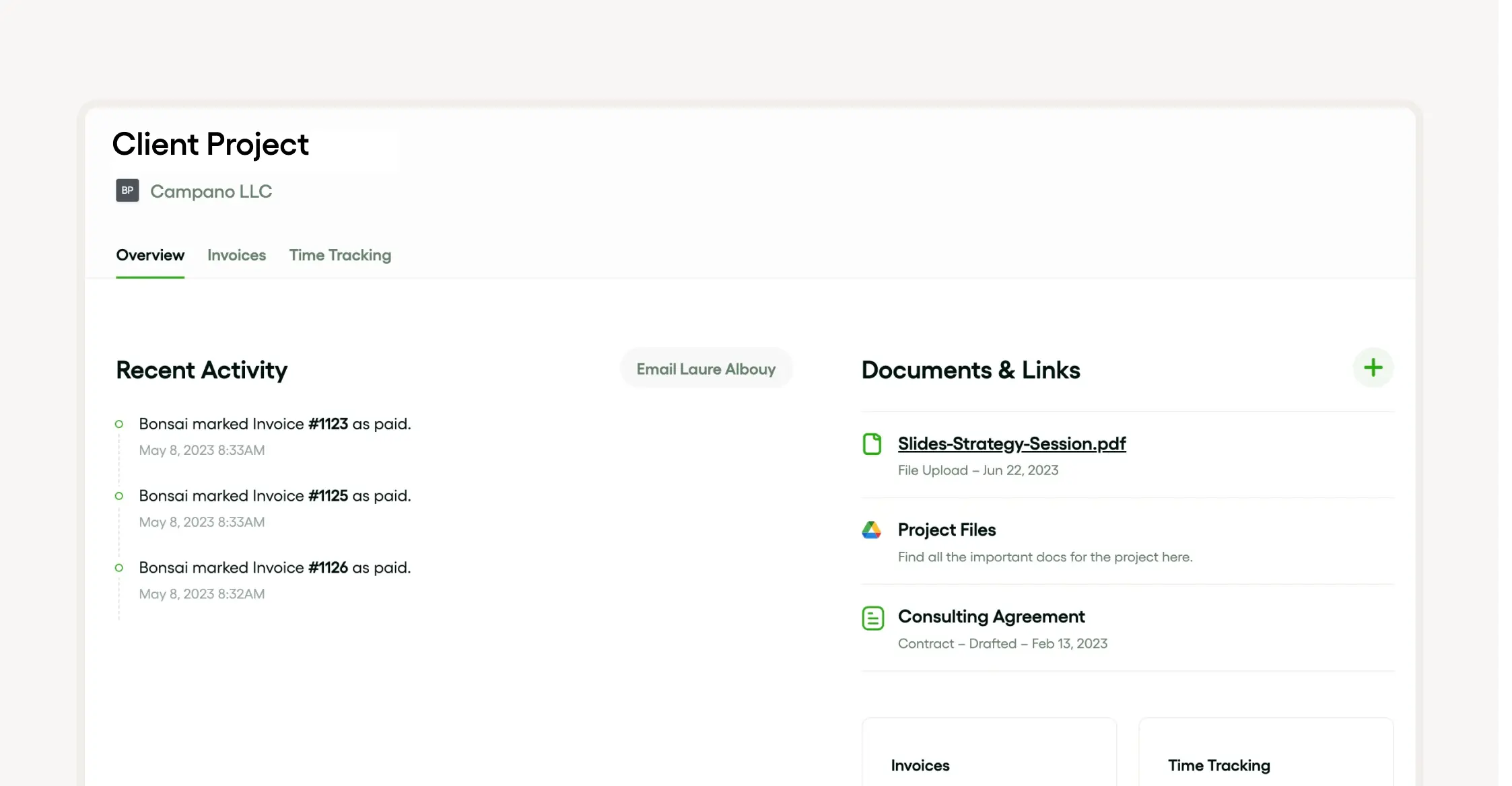
Syncing Excel with Microsoft Project
Utilizing Excel as an Excel project tracker maximizes the efficiency of project tracking. By syncing Excel with Microsoft Projects, data tracking becomes streamlined, and project schedules can be easily maintained. Simultaneously, project tasks can be managed effectively; completed tasks are documented, and work progression can be calculated and visualized promptly.
Excel's compatibility with Microsoft Projects renders it a powerful project management tool. With a project tracker template, project status and steps are tracked and altered in real-time. Furthermore, project plans can be visually displayed in a project timeline template and managed in a project management dashboard.
Linking Excel with Trello for enhanced project management
Combining the power of Excel with Trello brings an enhanced project management tool, helping to streamline project tracking and calculate progress efficiently. Integrating the Excel project tracker with Trello allows for real-time updates of project status and completed tasks, significantly improving project schedules.
Visualizing progress becomes a breeze as this combination can effectively serve as a project management dashboard. Utilizing a project tracker template or a project timeline template within Excel can provide in-depth data tracking of project steps while maintaining an overview of project tasks. Facilitating an accurate project plan and ensuring tasks are executed timely and effectively.
Best practices for project management using Excel
Excel can serve as an effective project management tool. It offers a variety of features that can help you manage and track your project schedules, tasks, and progress. Excel project tracker templates, project timeline templates, and project management dashboards can simplify project tracking, making it easy to visualize progress, calculate it, and update project status.
Break your project down into manageable project steps, staying on track with data tracking, monitoring completed tasks, and updating your project plan as needed. Remember, the key to successful project management in Excel lies in a careful organization, timely project status updates, and consistent data tracking.
Maintaining data consistency
Maintaining data consistency is a crucial part of project tracking. Utilizing an Excel project tracker is an effective way to monitor project status and project steps. This tool allows project managers to calculate progress, manage completed tasks, and visualize the overall project progress in a comprehensible manner.
Further, a project tracker template can be employed to manage project schedules and design a concise project timeline template. A project management dashboard is another essential tool that supports data tracking of project tasks, contributing to a successful project plan.
Regularly updating your Excel project management dashboard
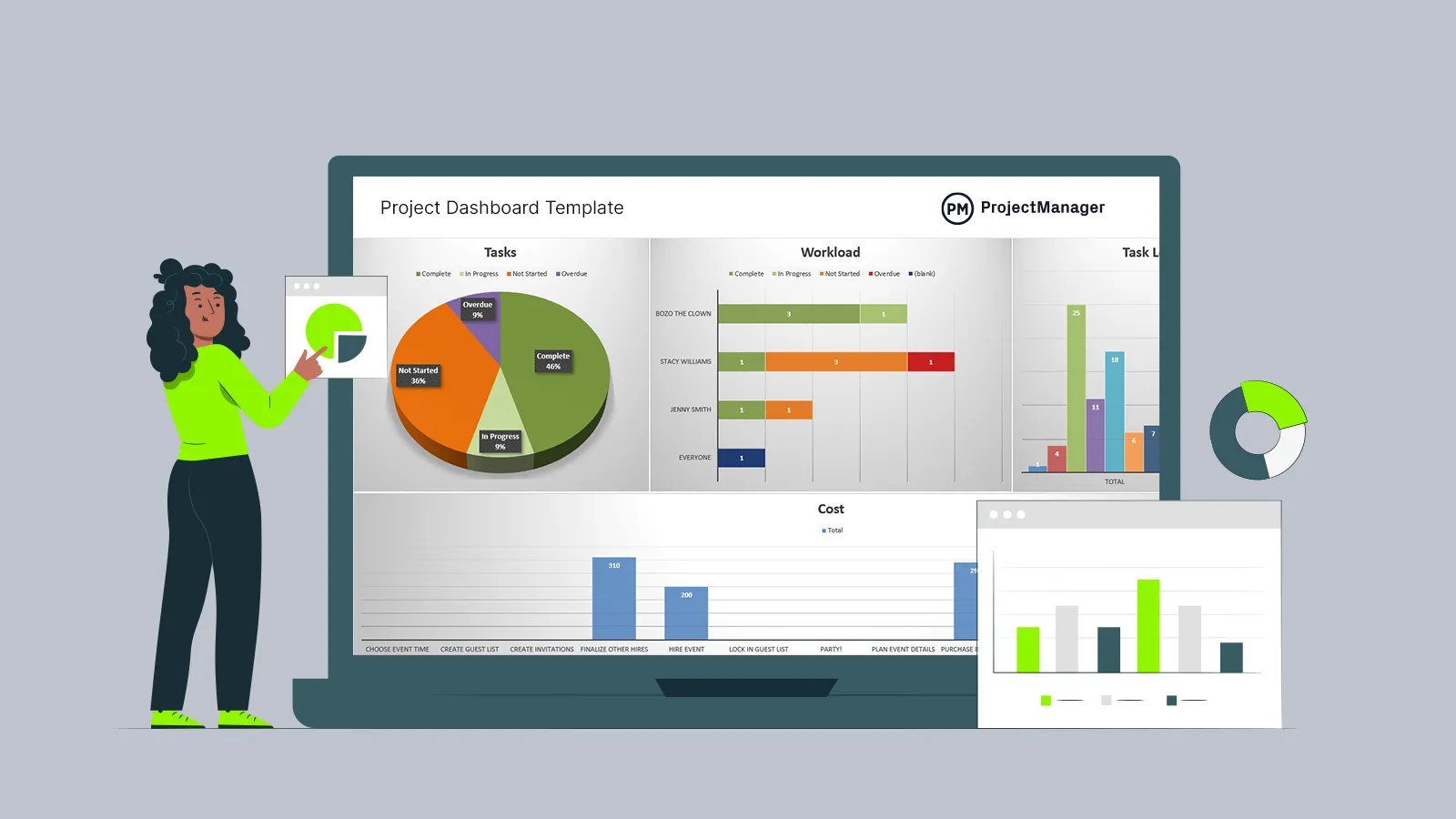
Keeping your Excel project management dashboard up to date is crucial for accurate project tracking and data tracking. It allows you to monitor the project status, calculate progress, and visualize the completion of project tasks. Excel project tracker comes in handy for managing multiple project schedules and updating the project timeline template seamlessly.
Regularly updating your project management dashboard enables early identification of any deviations in the project plan. This makes it an indispensable project management tool. Remember to include completed tasks and note all project steps in the project tracker template for a comprehensive overview.
Securing your project management Excel files
Securing your Excel project tracker files is crucial in maintaining the integrity of your project tracking, project tasks and overall project management tool usage. Excel files used for project status, project steps, calculation of progress and completed tasks visualizer must be stored in a secure location with regulated access control.
It's advisable to use password-protected folders or cloud storage services with high-security measures. Additionally, frequently update and backup your project tracker template, project schedules, project timeline template, project management dashboard and project plan to prevent data loss.
Data tracking must also be accurately done to keep track of changes and revisions made to your project. This ensures the accurate and timely updating of project progress and details on your project management Excel files.
Overcoming limitations of Excel in project management
Excel’s been the go-to for keeping projects on track, but let’s be real—it’s not always up to speed with the now. It’s like trying to catch a live sports game on a tape delay.
So what’s the fix? Project managers are getting savvy, hooking up with dashboards that are more in the moment. These new tools are like having high-def glasses for your project, making every little detail crystal clear.
Handling large projects in Excel
When it comes to big-league projects, Excel’s like that old reliable pickup truck—it gets the job done. It’s got all the tricks to help you keep your eye on the ball, from tracking tasks to showing you the finish line.
And it’s not just about keeping score. Excel lays it all out, step by step, task by task, giving you the full playbook. It’s like having a bird’s-eye view of your project, making sure you’re calling the right shots.
Collaboration challenges and solutions
Teamwork makes the dream work, but sometimes it feels more like a puzzle missing pieces. Traditional Excel tracking is like trying to text with a flip phone—it takes forever and you might not get the whole message.
But don’t sweat it, there’s a way out. With the right project management tools, you’re automating the grunt work. Dashboards, trackers, timelines—they’re like your project’s personal assistant, keeping everything running smooth and in sync.





